Mapping Using Strayos
Mapping Flinks enables you to seamlessly transfer data collected during FlytBase missions to Strayos platform, empowering you to create detailed 3D maps for various use cases.
Setting up your Strayos Flink
Navigate to the Operations Dashboard and click on the Hamburger menu. From the dropdown menu, select
 Flinks under Integrations.
Flinks under Integrations.
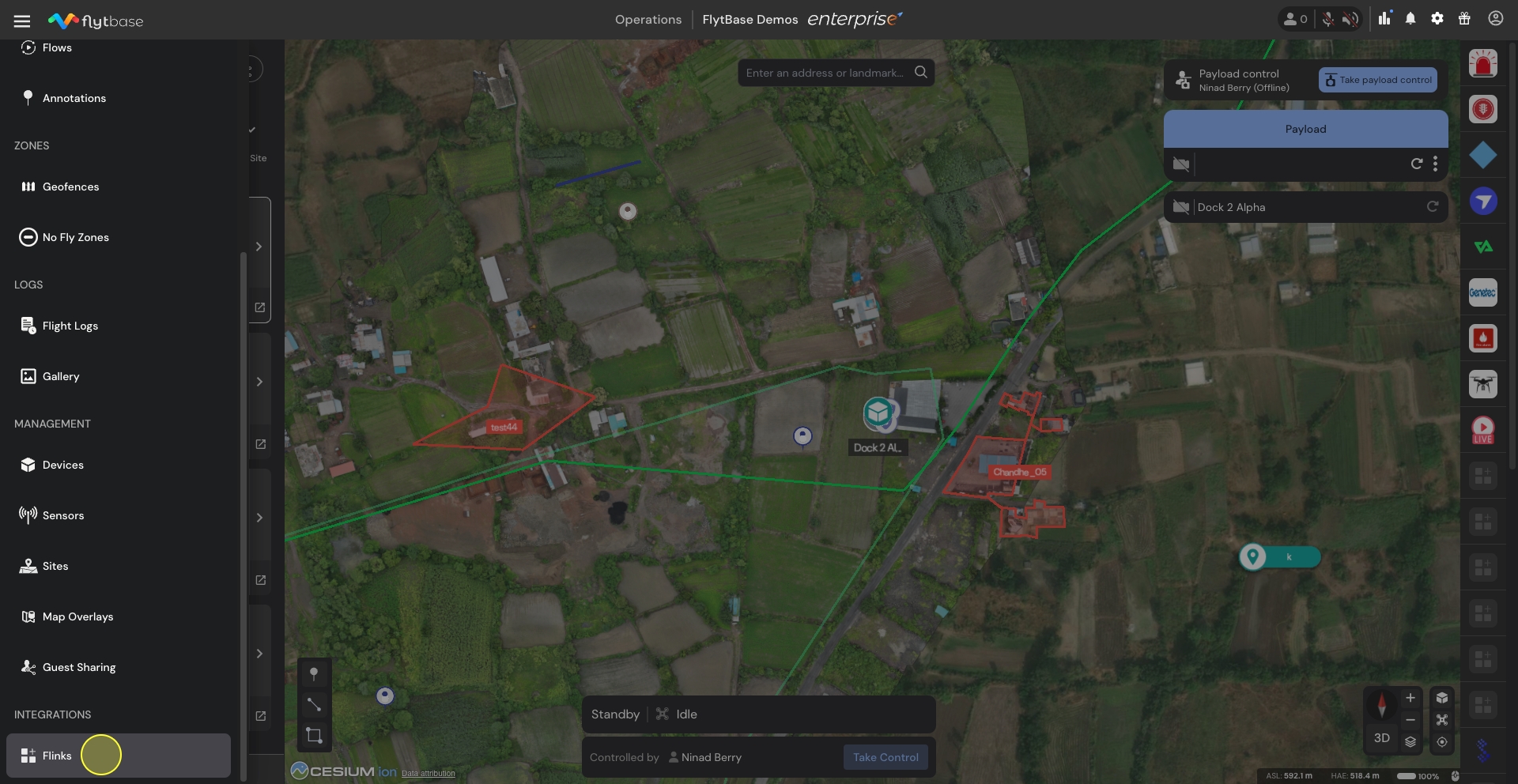
Start by linking the API key associated with your Strayos account to FlytBase using the Link button.

Once the key has been linked, you would be able to see the existing projects on your organisation's account under Sites.

Any exports that are made using the FlytBase Platform would be visible under the Export logs. Here you would be able to see the status of the models created.

Transferring data from FlytBase to the Strayos Flink
Start by selecting your mission media files once they are available. Then select the export media option
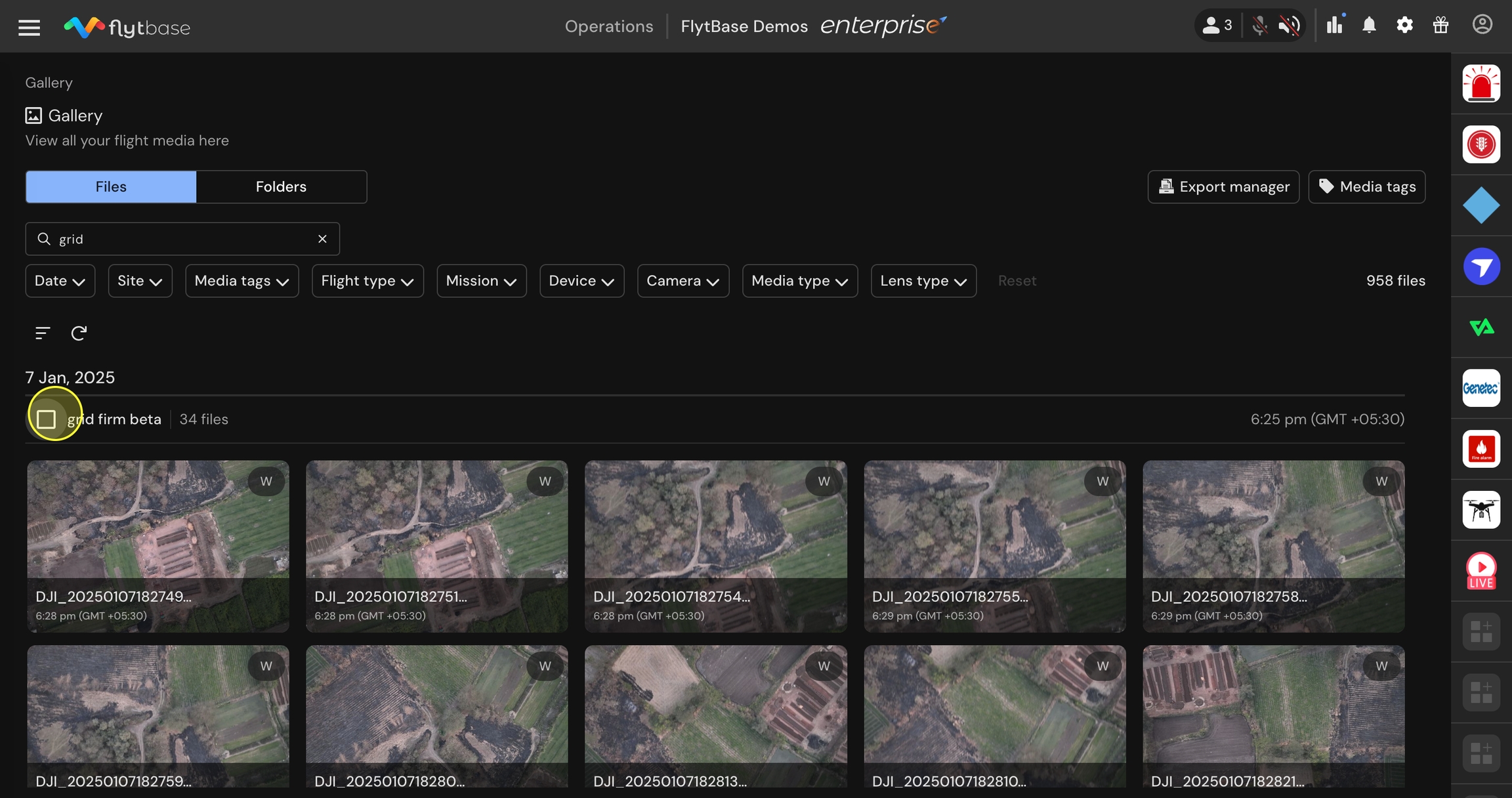
While exporting, set a name for the export and determine its validity in the Export Manager. The platform will create the media export for you to view in the export manager.
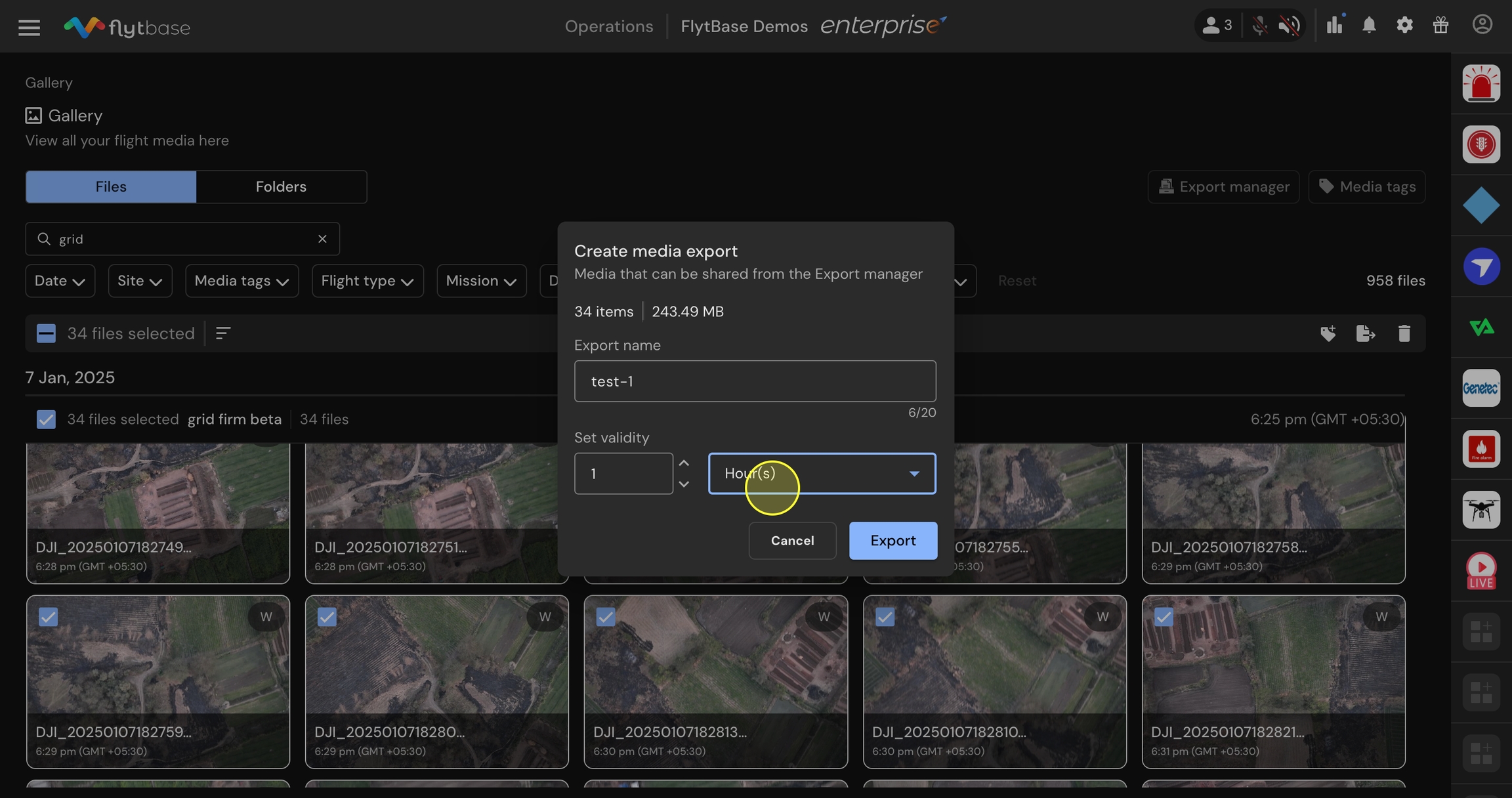
After the export is complete, you'll have the option to share it directly with your Strayos Flink.

Select the Strayos Flink and choose the project it's part of. You'll also need to set the name of the plan.
Click Share. The files will then be transferred to Strayos where you'll be able to view and process the models.
Additionally by accessing the Strayos icon on the Integrations Panel present on the right hand side, you can track the progress of the creation of your models.

Once the media has completed processing you can click on the view model option which would open an external link of your processed Strayos model.

Last updated
Was this helpful?